Install Windows server - W2008R2x64
This tutorial is part of The LAB 2 project.
If you want to create a domain controller from that is pretty simple.
- install windows server 2008
- promote the machine to Domain Controller.
I made this tutorial in VMware with the following basic settings:
- 1 LAN card with no DHCP (10.0.2.0/24)
- 512MB RAM
- 20GB HDD (Dynamically expanding storage)
I assume the followings:
- Domain Controller IP will be: 10.0.2.10
- Gateway IP will be: 10.0.2.254
- Server name will be: W2008DC
- Domain will be: W2008.int
The basic install process:
Select your language, timezone and keyboard layout.
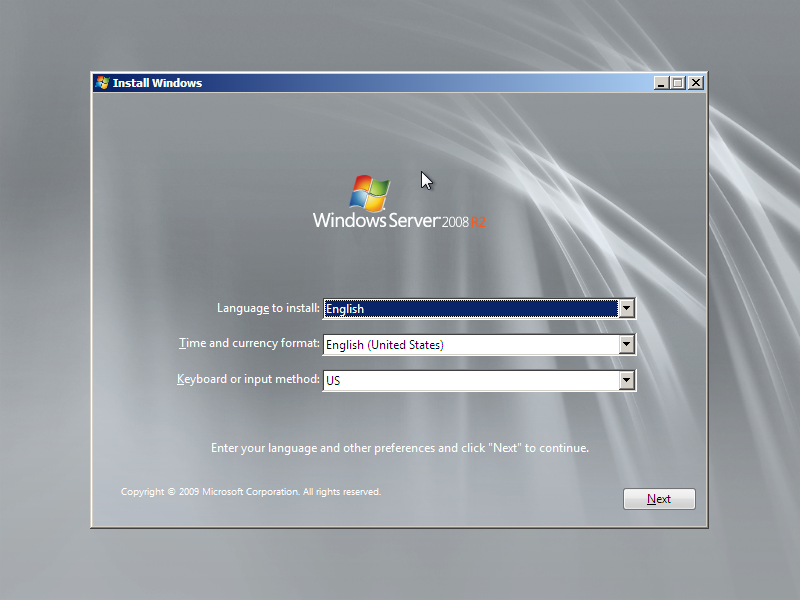
Press install
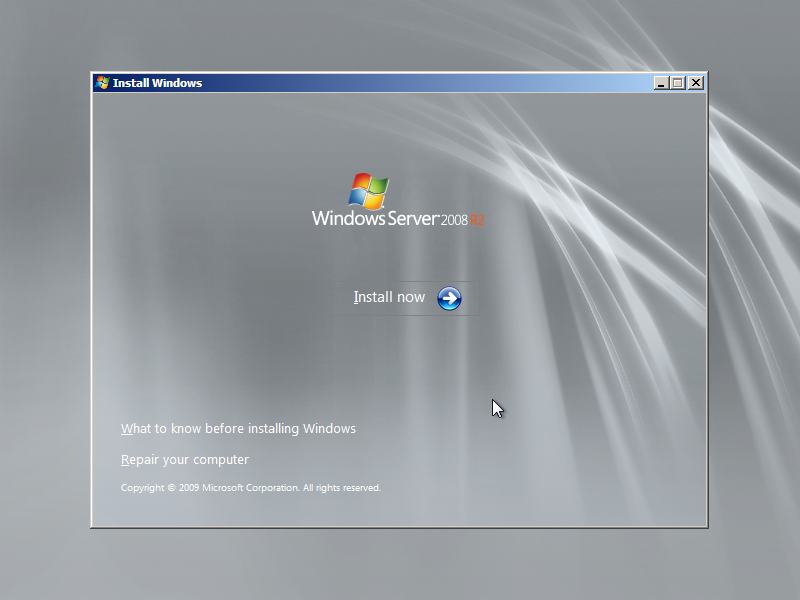
Select the appropriate version you wanted to install. I've selected Windows Server 2008 R2 Enterprise Edition 64bit.
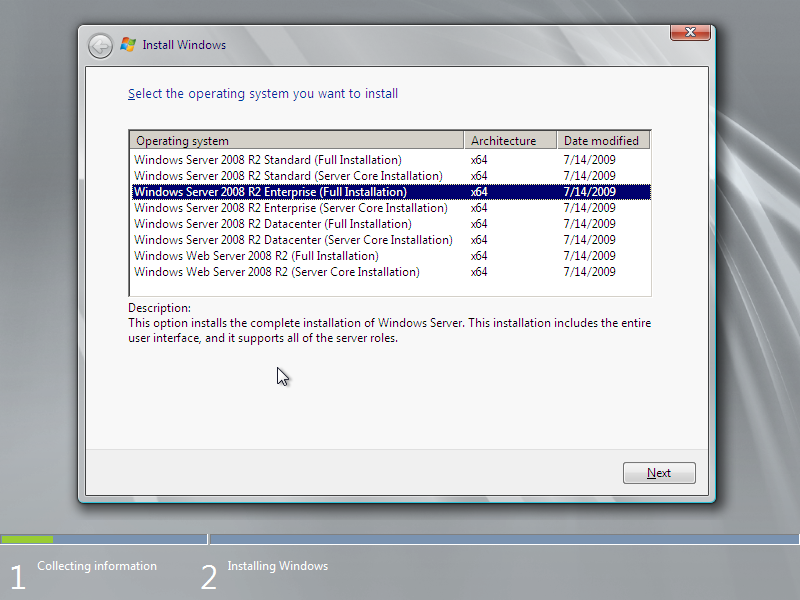
Accept the licence agreement if you agree. If not, quit right now:)
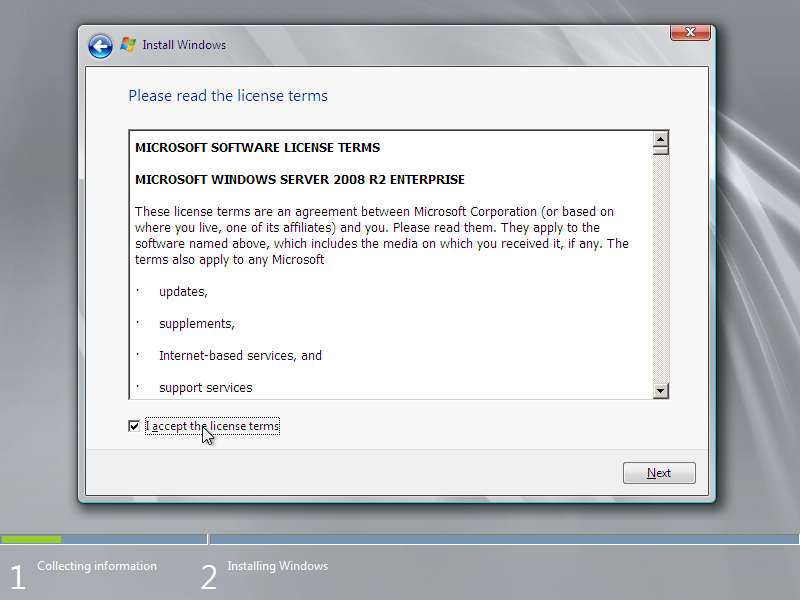
Select Custom )advanced) mode
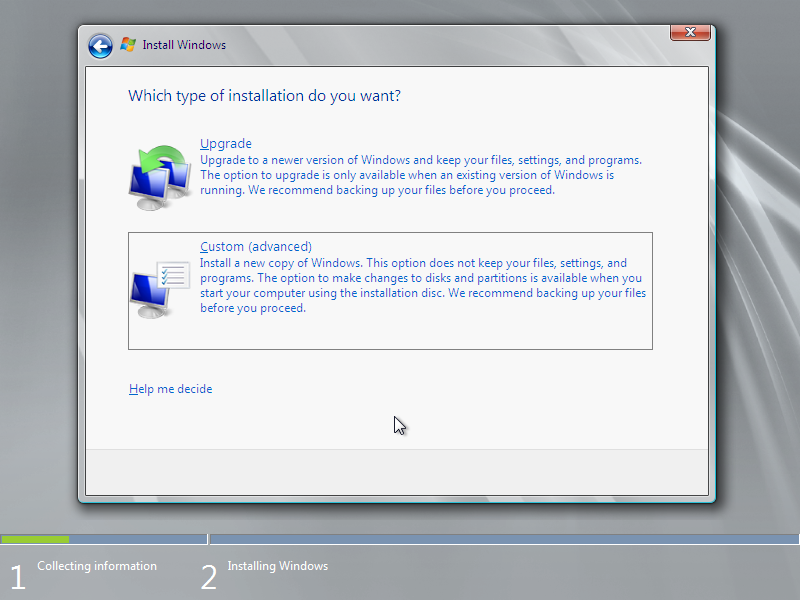
Use the entire disk space available.
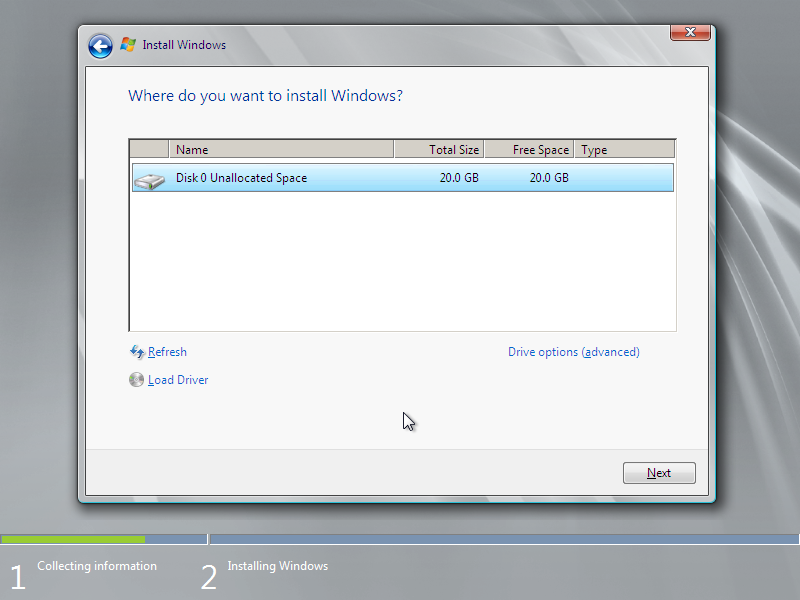
Set a password. I chose "Asdf1234" for the sake of simplicity.
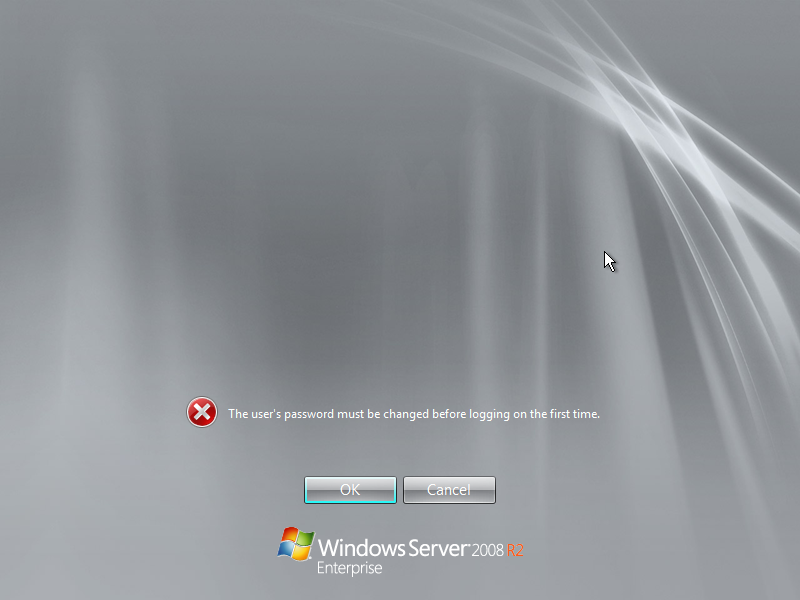
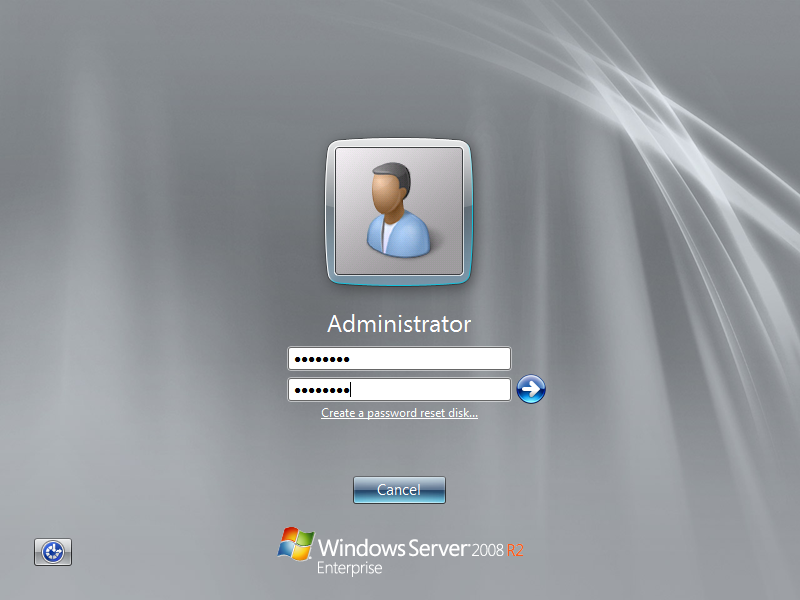
Log in with the new passowrd.
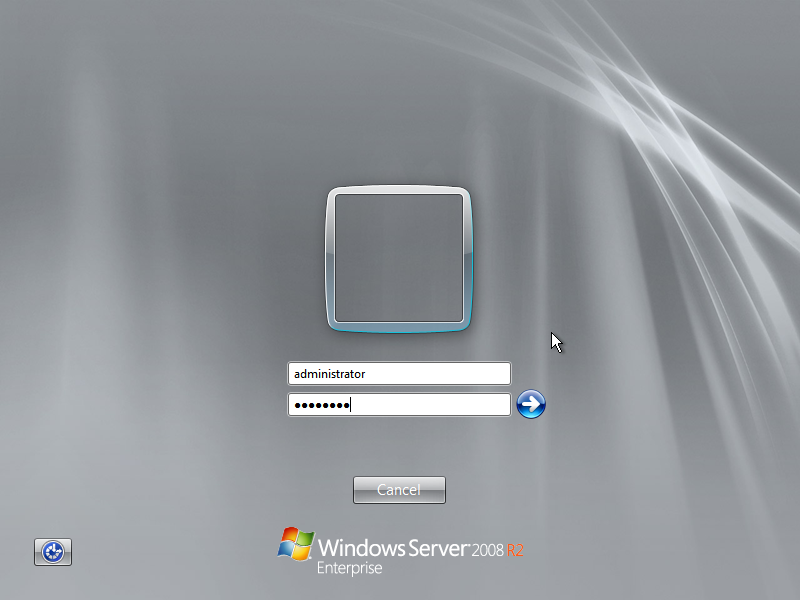
Configuring the basics
Select "configure networking" from the server configurator
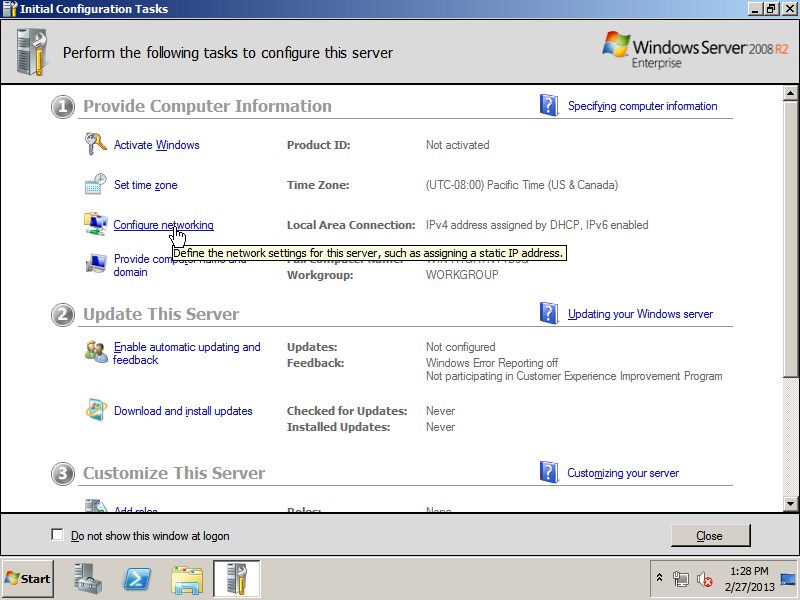
Set the static IP address and netmask. Default gateway will be the address you use for getting out from LAN.
The DC IP address is 10.0.2.10 for me. Netmask 255.255.255.0. DNS will be this server of course.
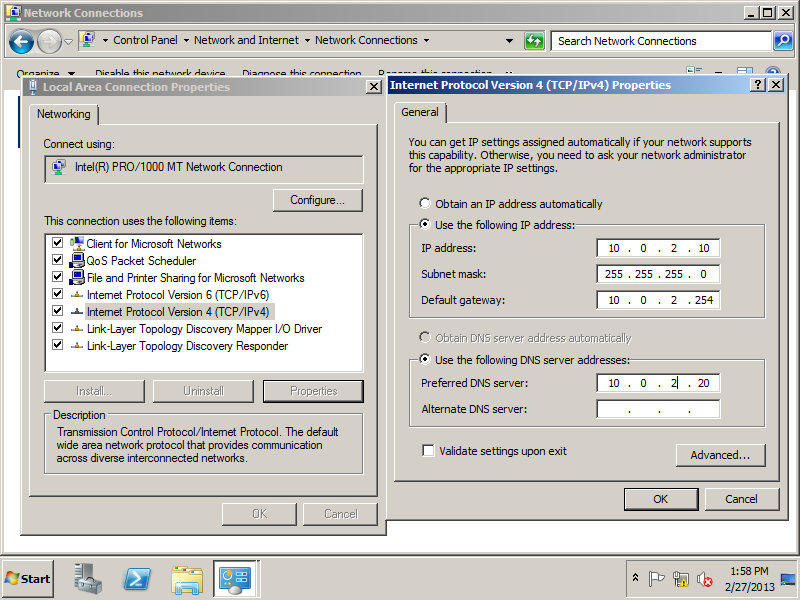
Set the computer name in the configuration wizard as well. I use "W2008DC" as a computer name. Leave the Workgroup as it is for now. A restart will be necessary in order to these take effect.
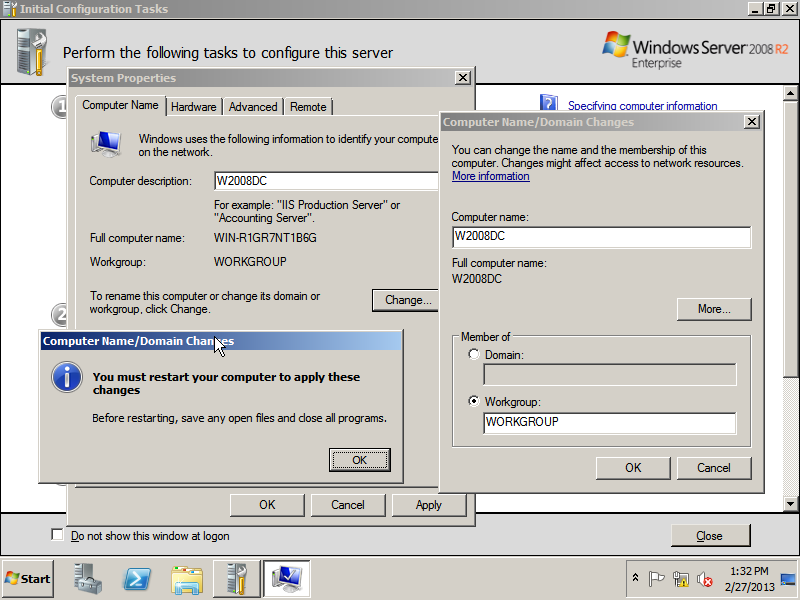
In order to be able to use Microsoft update, the sites have to be added to the trusted sites list. I don't recommend turning off any security features, so this whitelisting should do it for us. Do it in explorer.
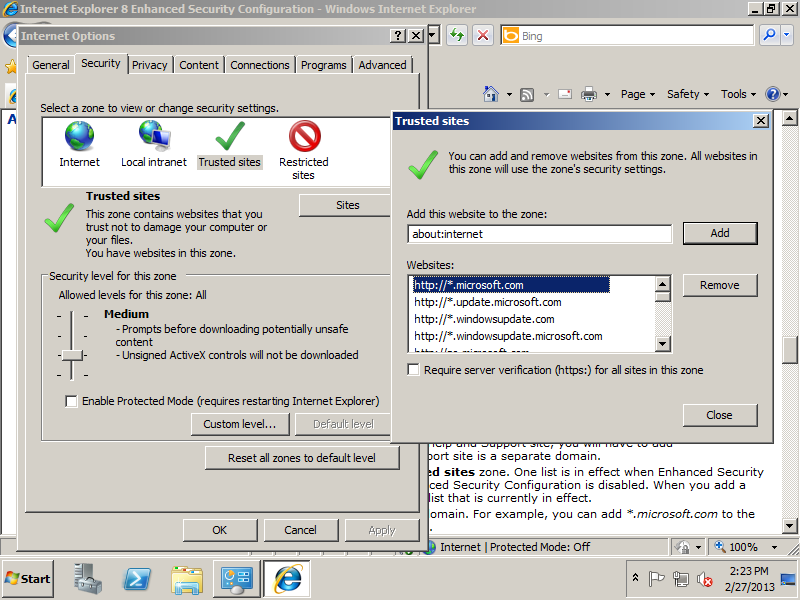
Promoting to a Domain Controller
Select start menu and type "dcpromo"/ Press enter.
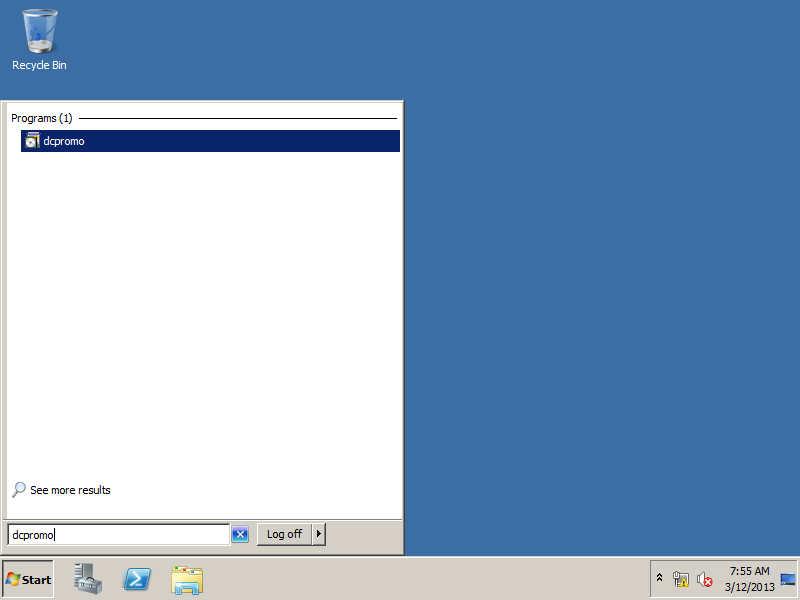
Select the normal installation method. Press Next.
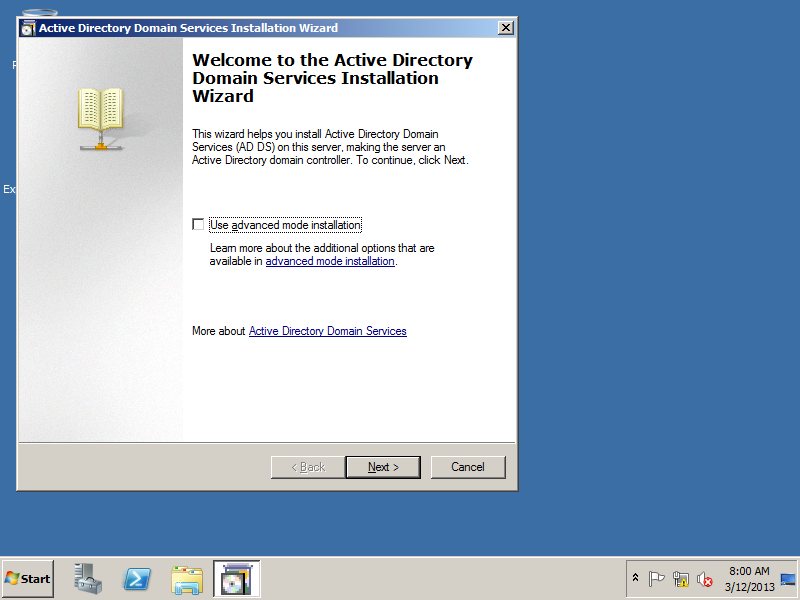
Read the compatibility notes and press next.
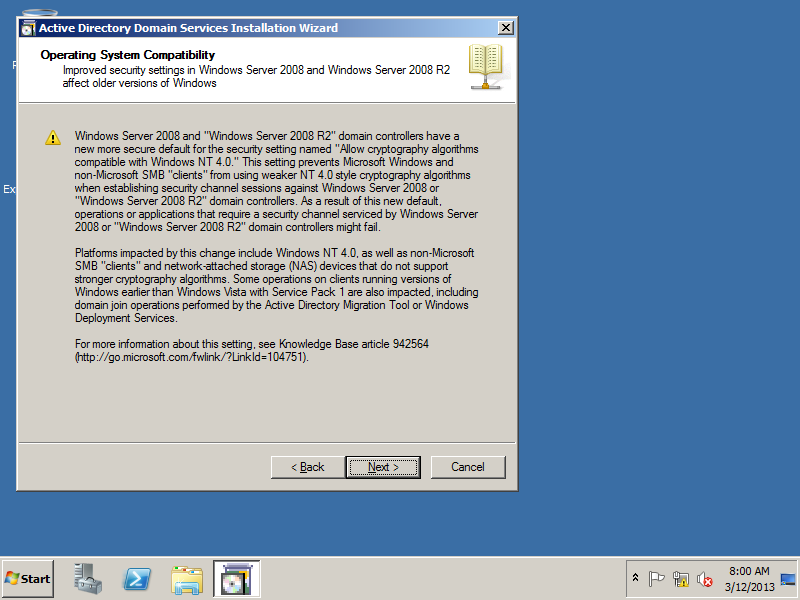
This is going to be the first server in the network, so choose to create a domain in a new forest.
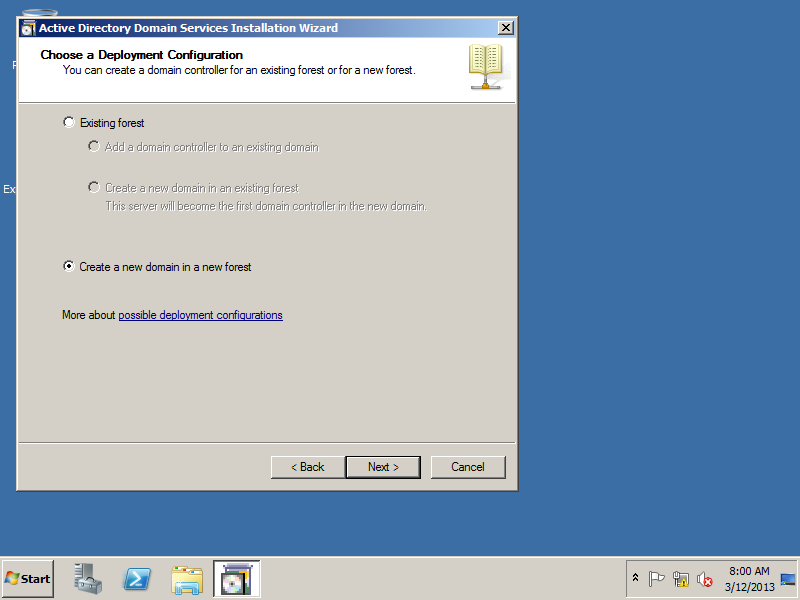
The FQDN will be "w2008.int". Remember this, this is the domain name.
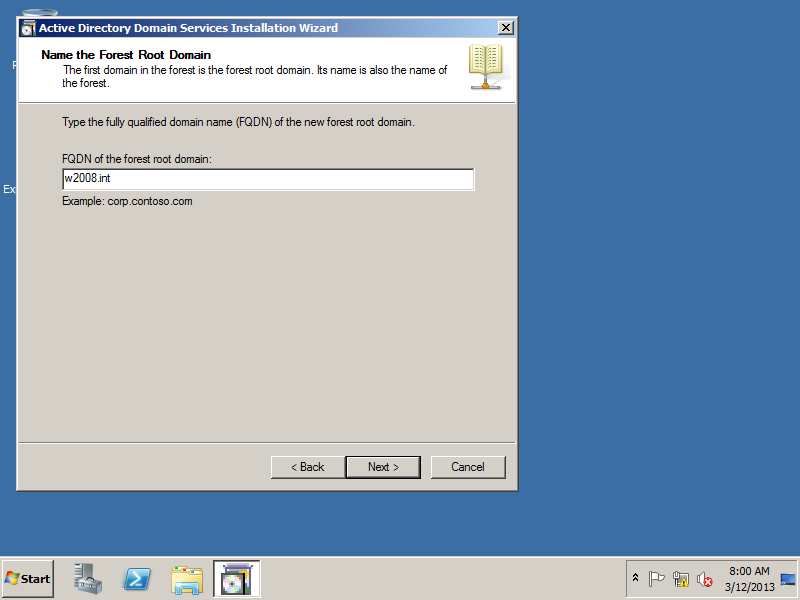
From the list I have selected Windows server 2008 R2 functionality level for the forest. This provides the most features.
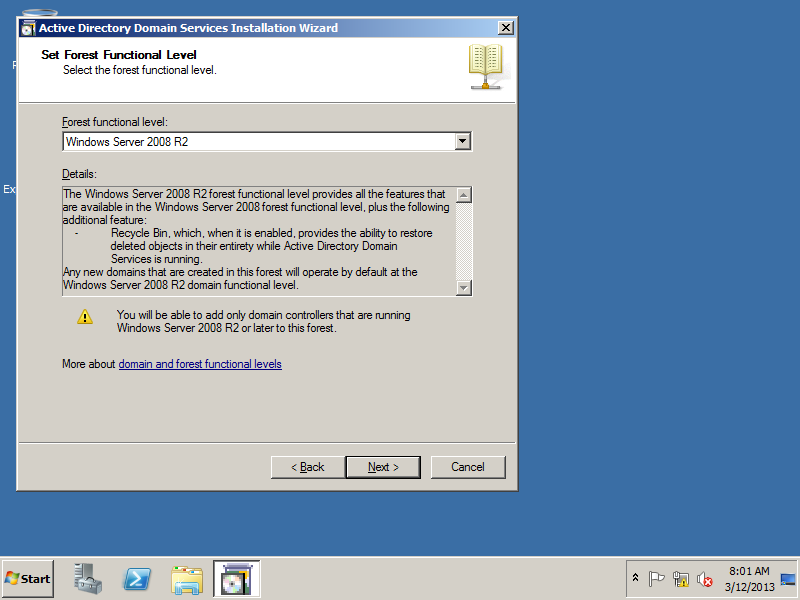
I'll also use this server as a DNS server. Please note that a domain is not functional without a proper DNS server.
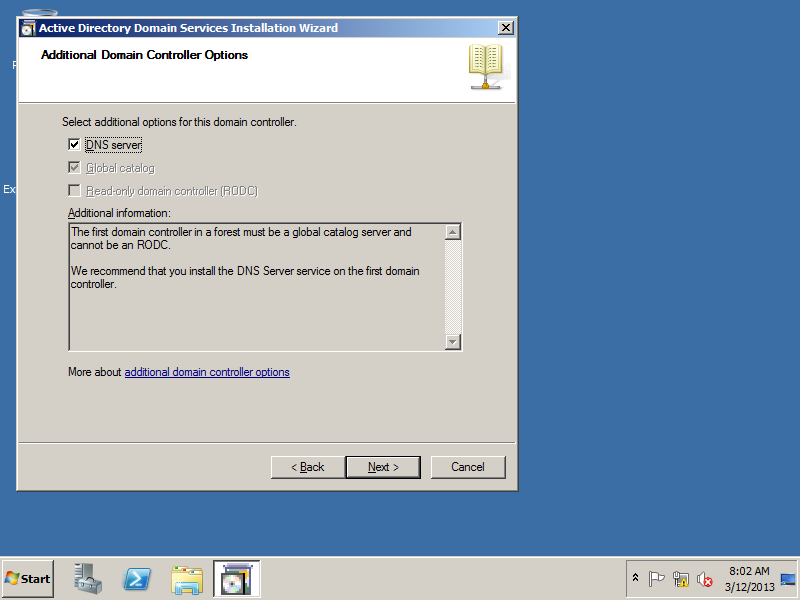
read the notice and continue.
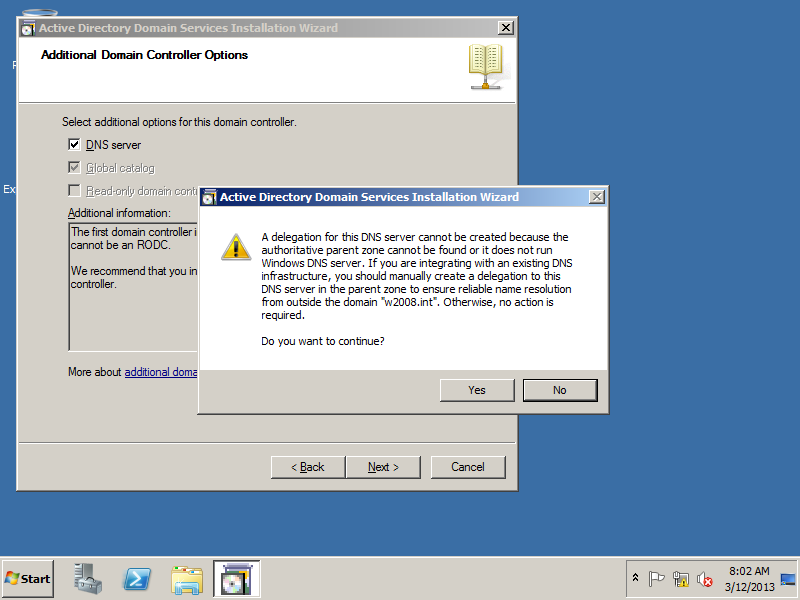
Select path for different purposes. In normal case you'd like to put logs to a different disk (so it won't fill the disk), but now we are building a test lab, so put everything in one place. SYSVOL is a public share for example storing .MSI packages for distribution. Use default.
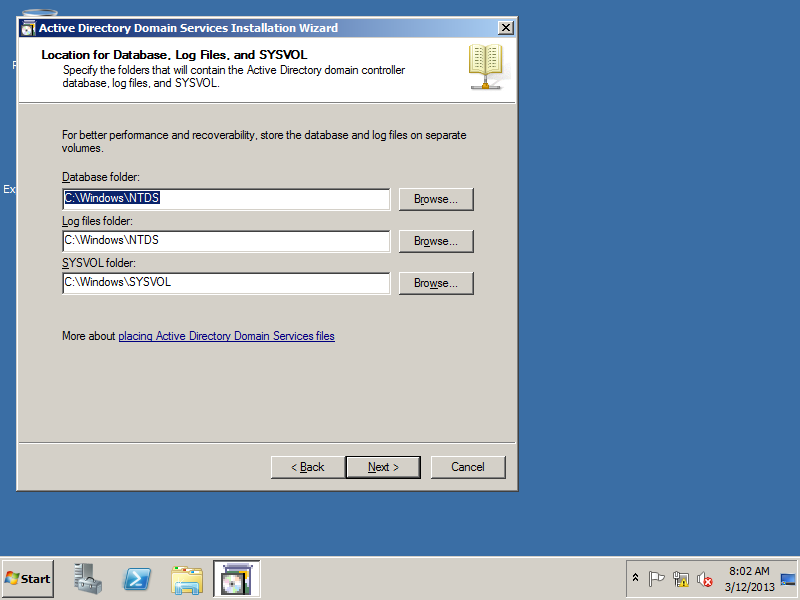
Set the password for Directory Services Restore Mode password. This is useful for restoring Active Directory objects, DNS, DHCP...whatever services you use. Write it to a paper and put it in the safe and remember that it is there when you need it. Hopefully you only need this if you need to test a disaster recovery plan. Click "Next".
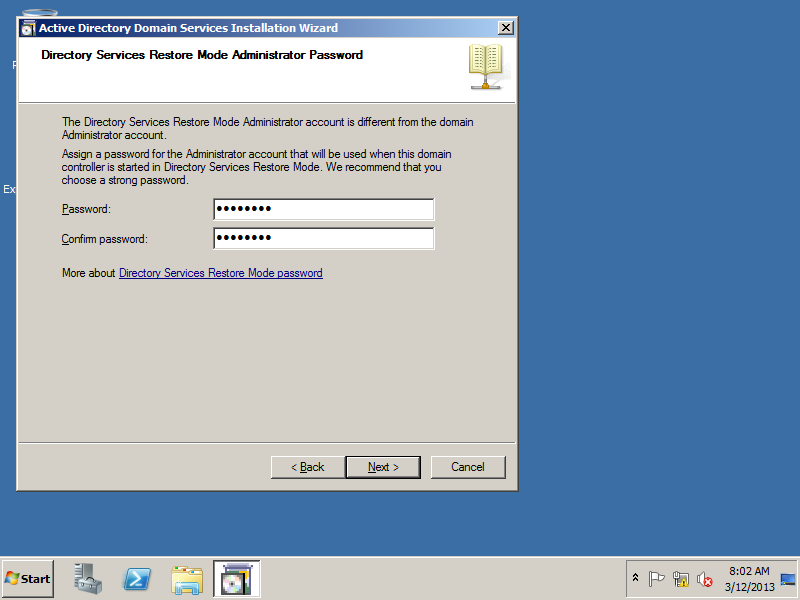
Take a last look at your configuration and press the "Next" to start the fun.
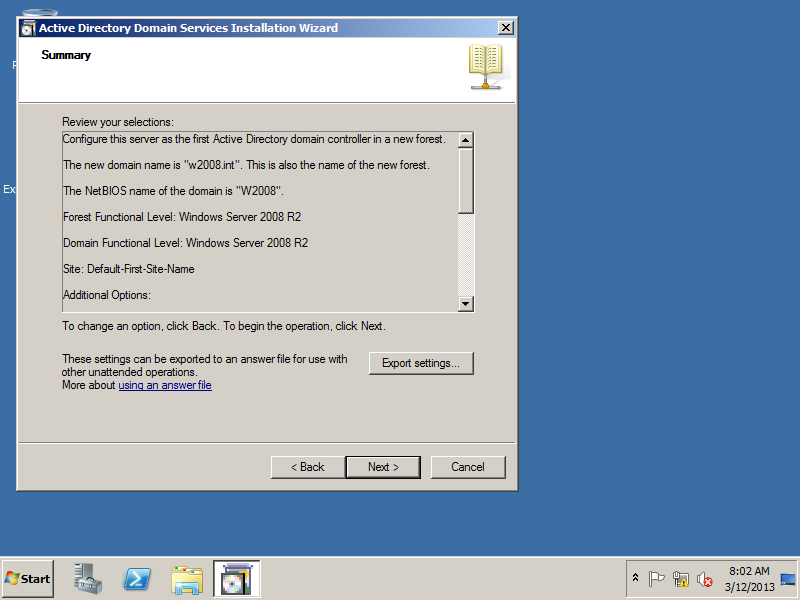
Click next to install.
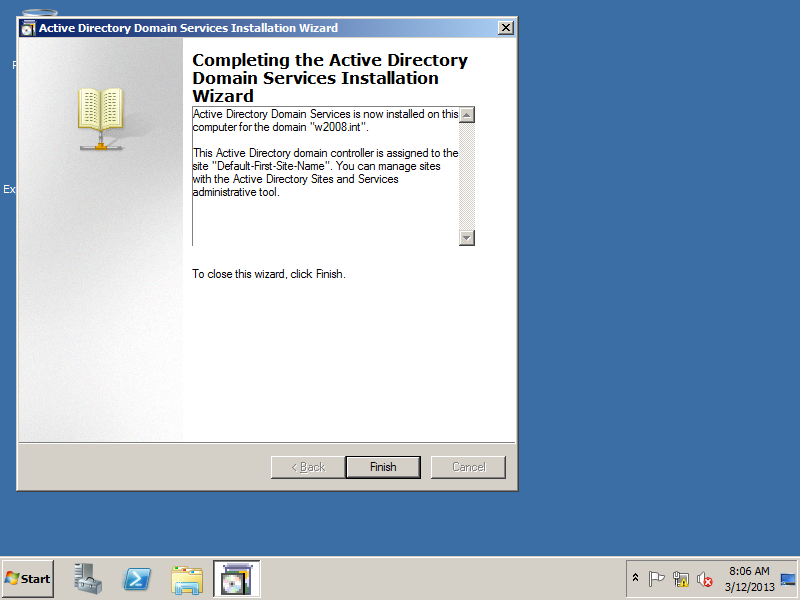
The last step is to check that the DNS successfully installed after reboot. Click on Start/Administrative Tools/DNS and check the Forward lookup zones. Verify that in your new dns the following directories exists: _tcp, _udp, _sites, _msdcs. these are essential for a correct DNS-AD combo.