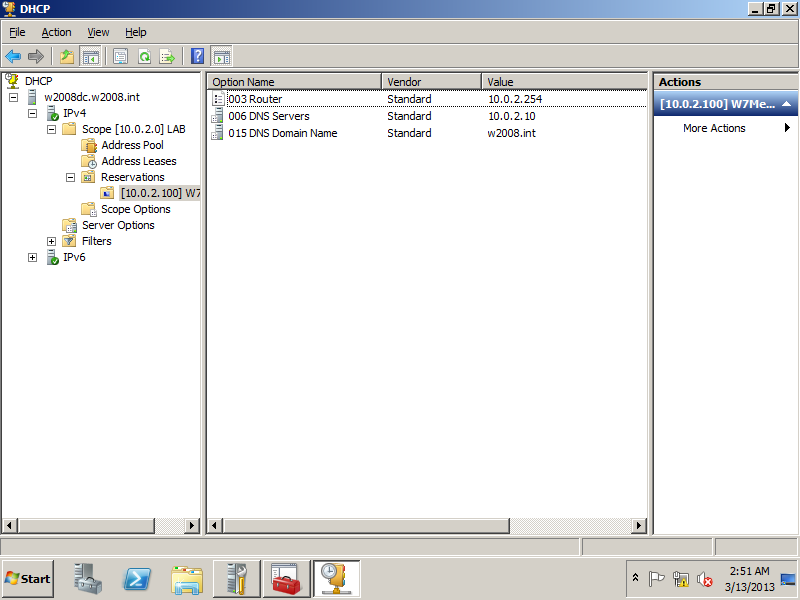Install W7 domain member - W2008R2x64
This tutorial is part of The LAB 2 project.
I assume the followings:
- Domain Controller IP is: 10.0.2.10
- Gateway IP is: 10.0.2.254
- Server name is: W2008DC
- Domain is: W2008.int
- W7 member computer name: w7member
- W7 member username: w7user
Installing W7
Select the preferred language for installation.
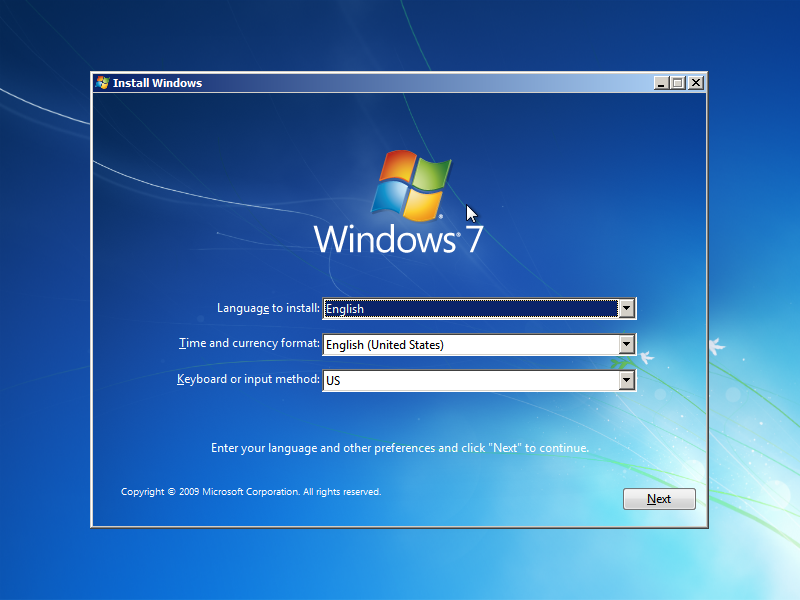
Select Install now.
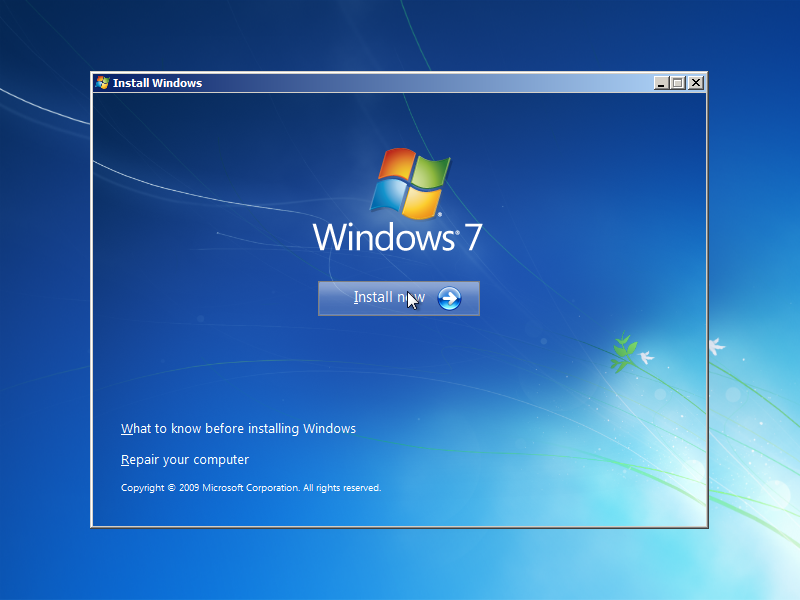
Accept license and terms.
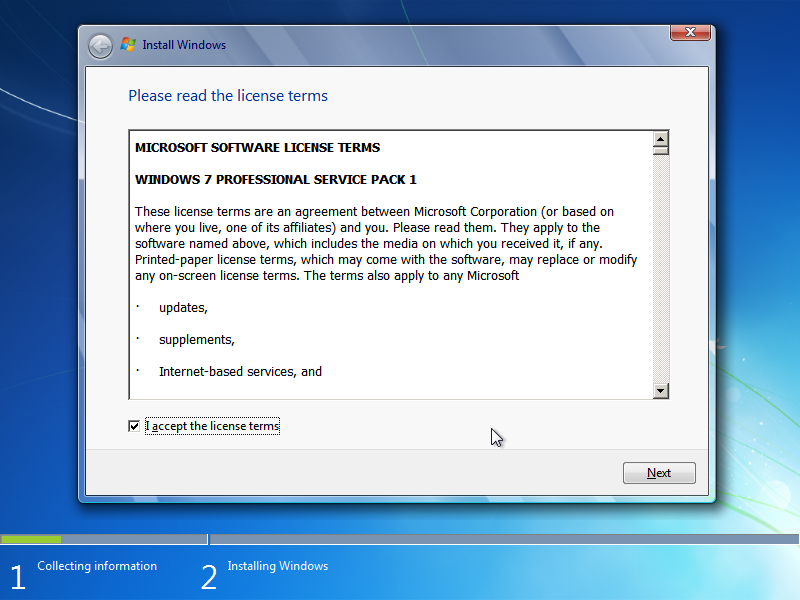
Select custom install/new copy.
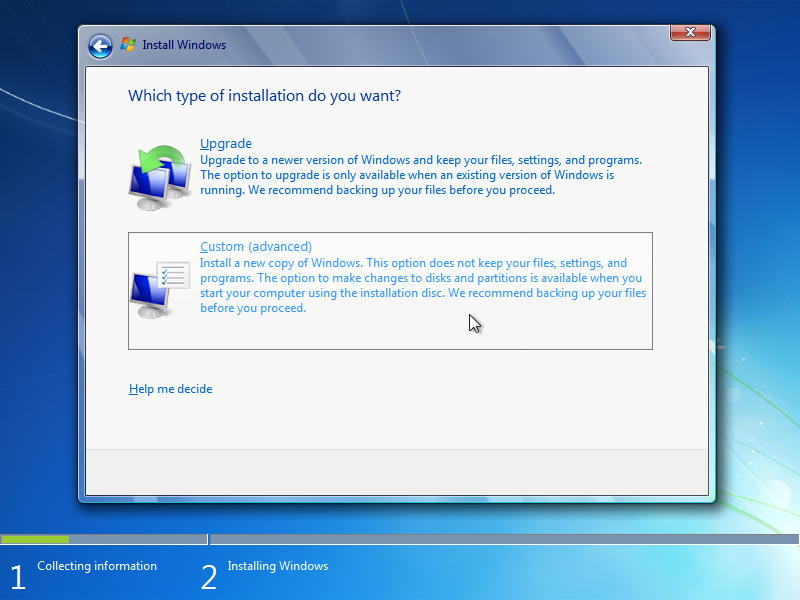
I use all the space available as this space is allocated for this machine.
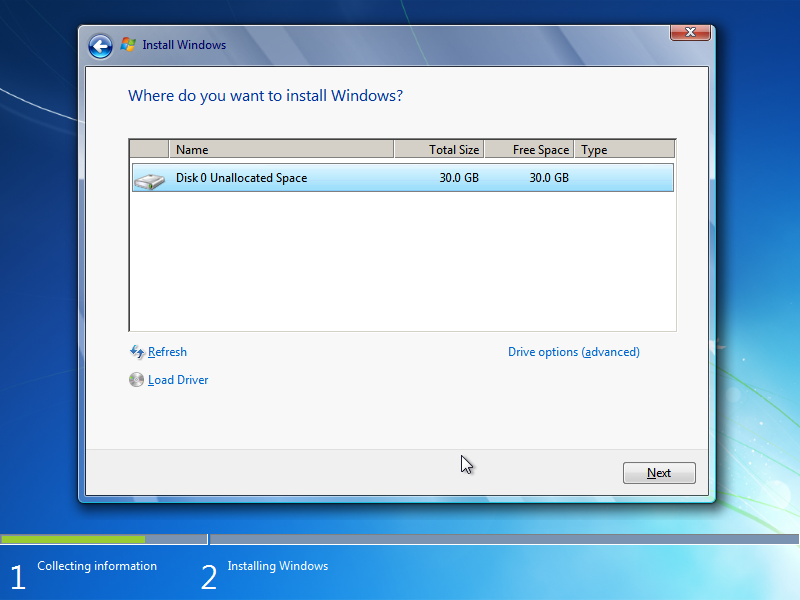
I install it with a default username "user", and a computer name with the default "user-pc".
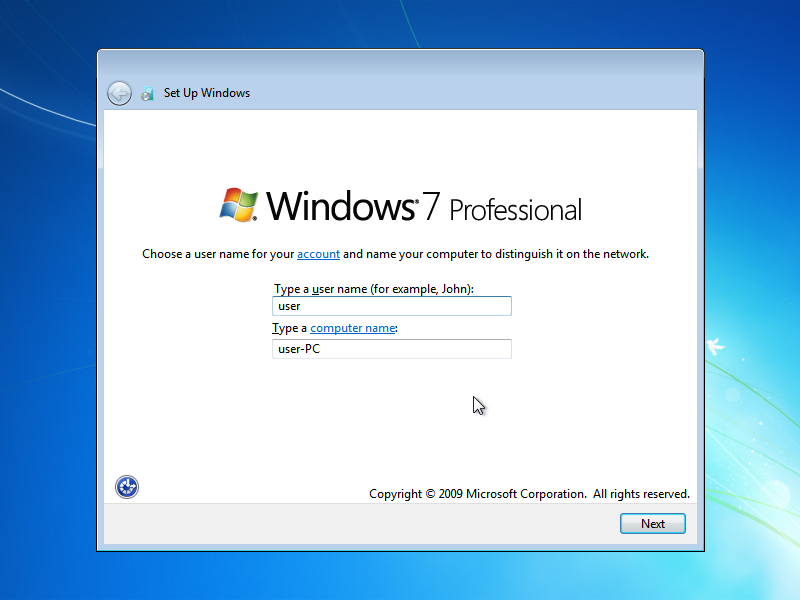
Enter password and a reminder if you forgot the password. I generally use Asdf1234 for passwords in my lab, so I never forget it:)
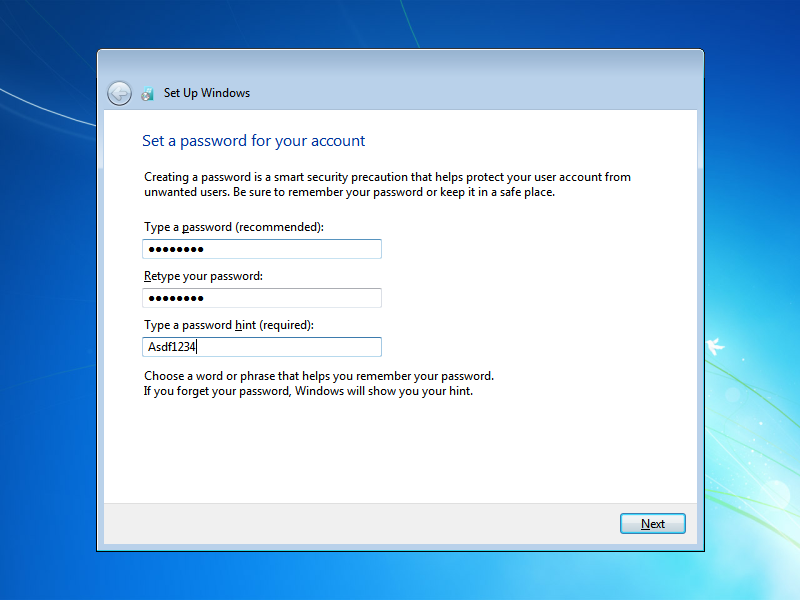
as this is an evaluation version for testing purposes I don't put any key here. And I don't have any key. You can use windows for 180 days without a key - I'll describe this in another section.
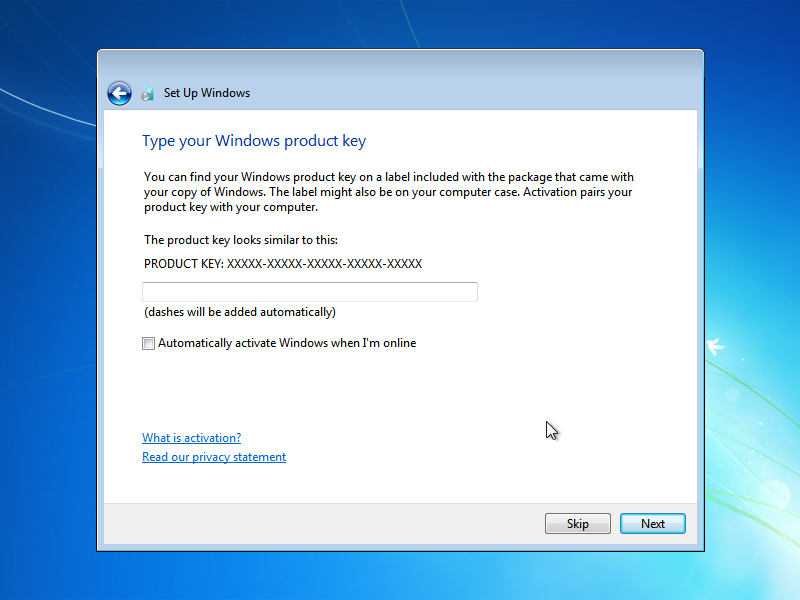
I don't like my lab to be updated automatically, so I choose NO here. For production, you should be sure that you update the latest patches after testing them in a test environment ASAP.
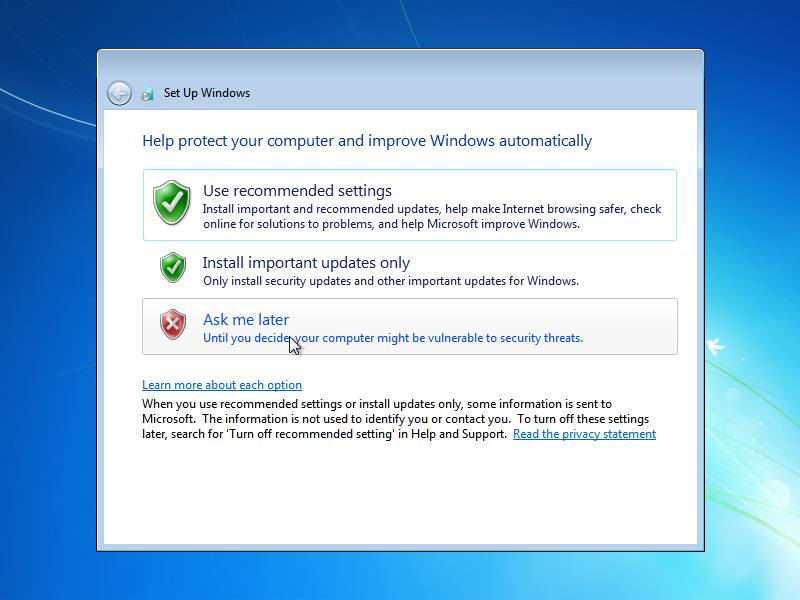
Set the time zone, date and time.
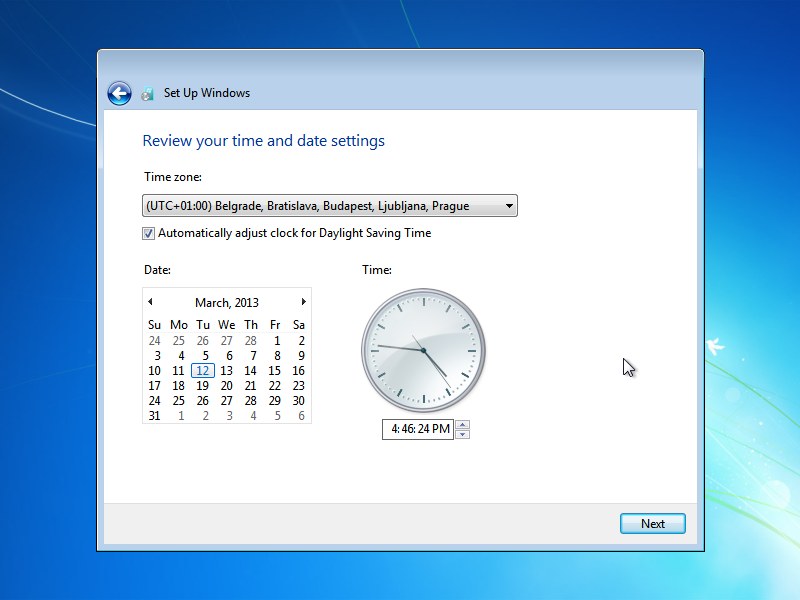
I always choose public network when installing or connecting to wifi. Later if I need to enable services like file sharing, I modify the settings as needed. I like to start with the most strict ruleset.
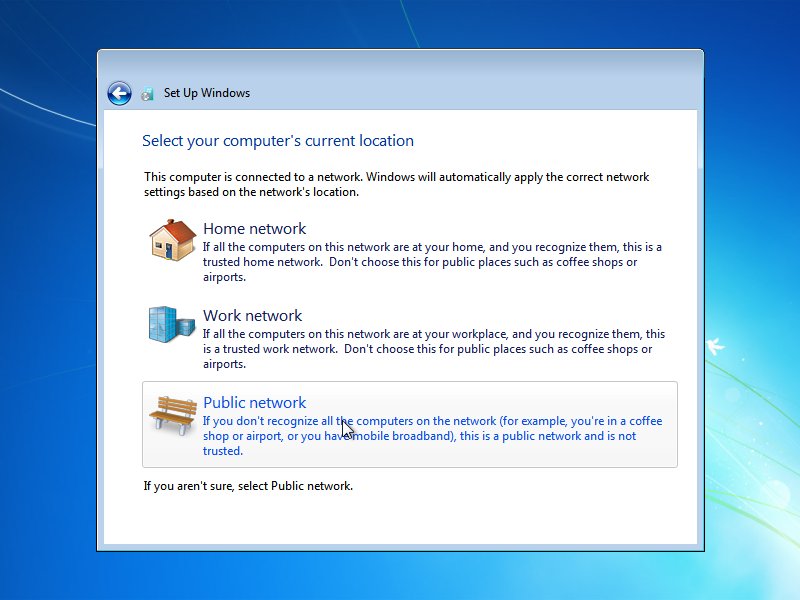
Check if the DHCP server provided the right IP address to you or not. In the previous post we configured DHCP to lease IP from the range of 10.0.2.100-10.0.2.110.
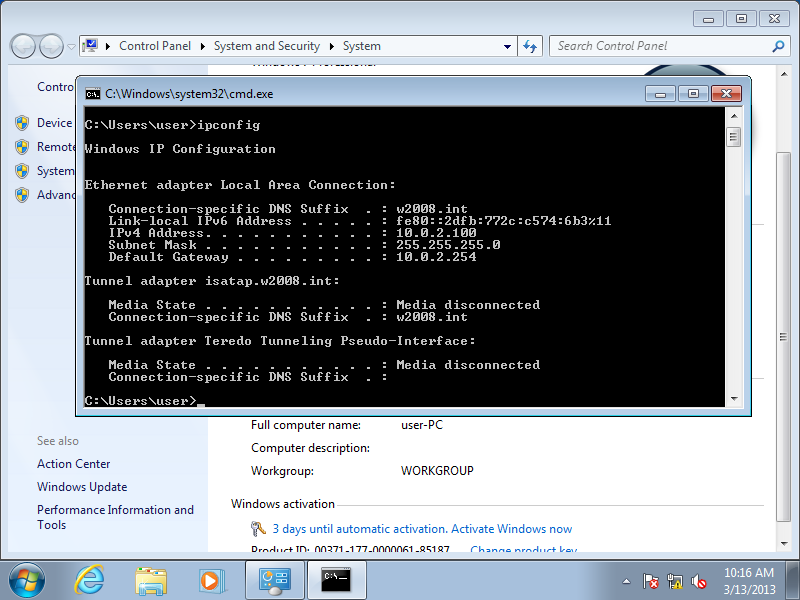
Review the computer properties and change them by pressing "Change Settings".
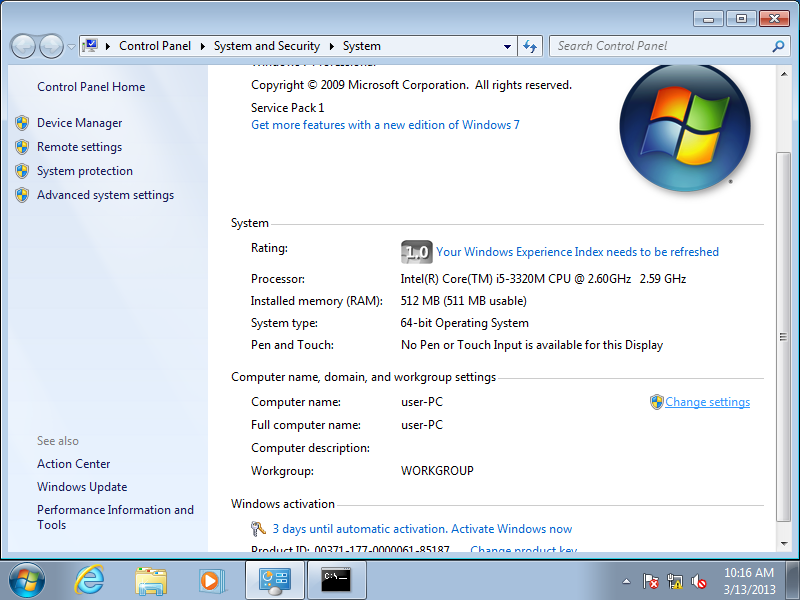
Set the computer name to "W7MEMBER". Select the Domain option an configure it in the next screens.
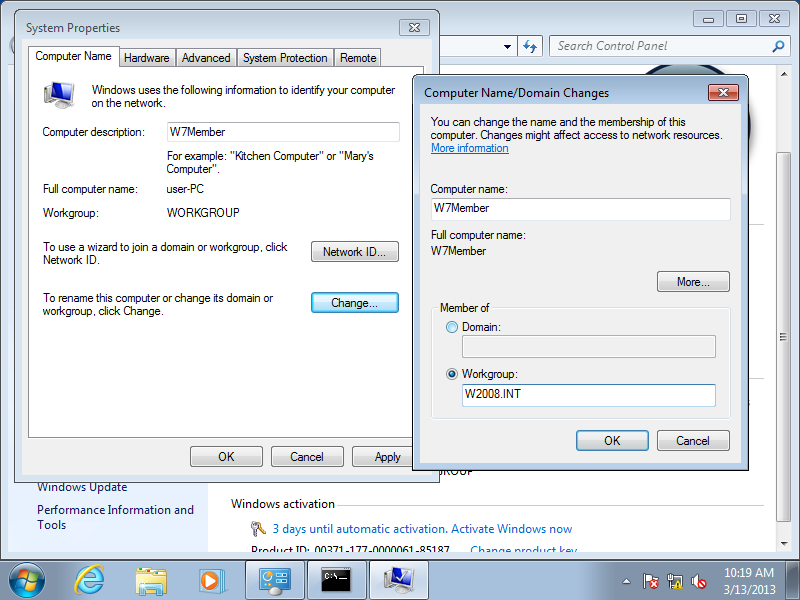
Select the option that the computer is part of a business network.
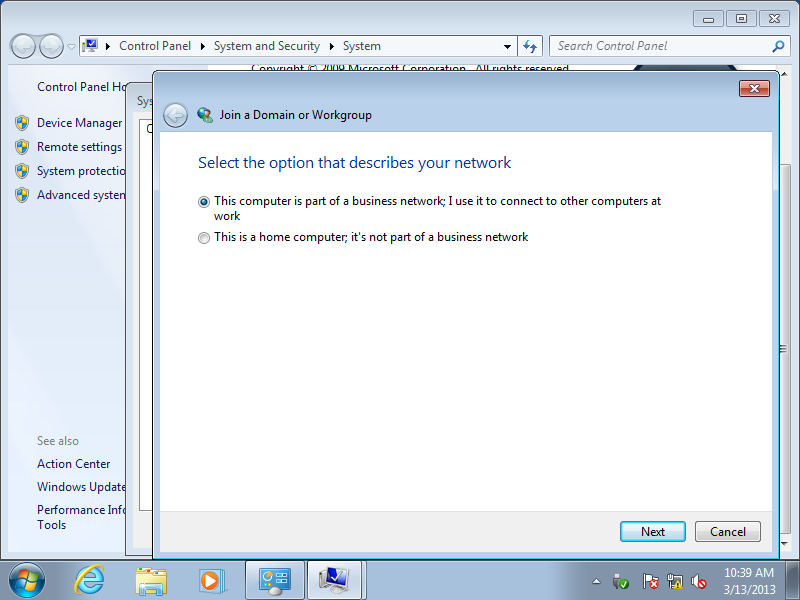
Select "My computer uses a network with a domain".
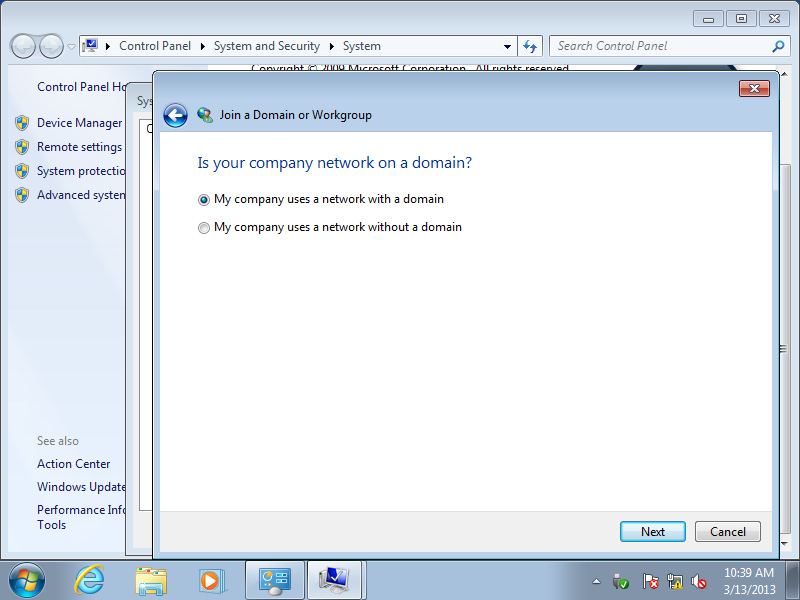
Press next to continue.
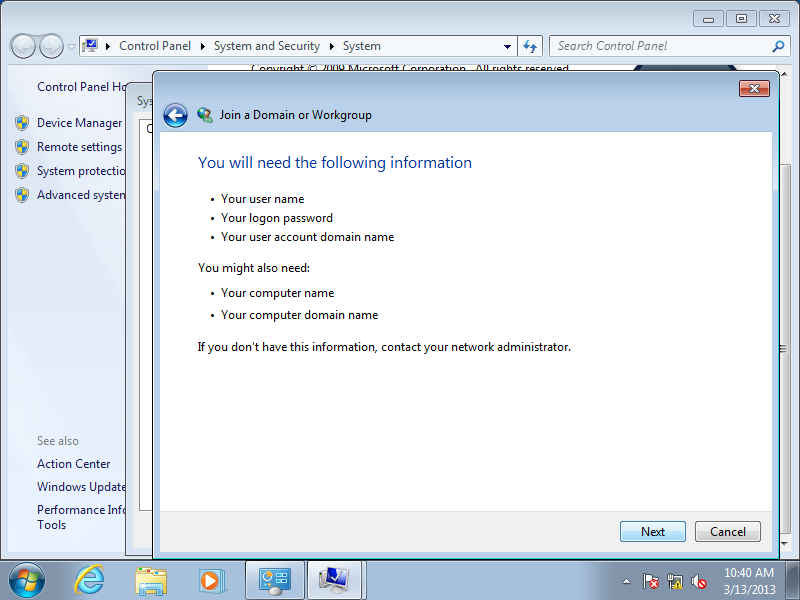
Enter the domain administrator username and password here. The domain name is "W2008.int".
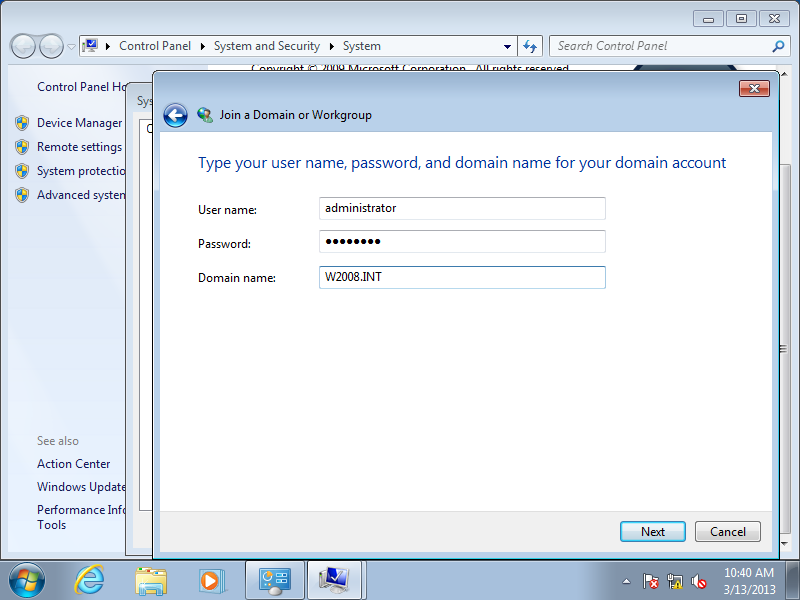
If you configured the ADS tool in the other post you'll see the following message confirming everything is all right. Accept to use the w7user account.
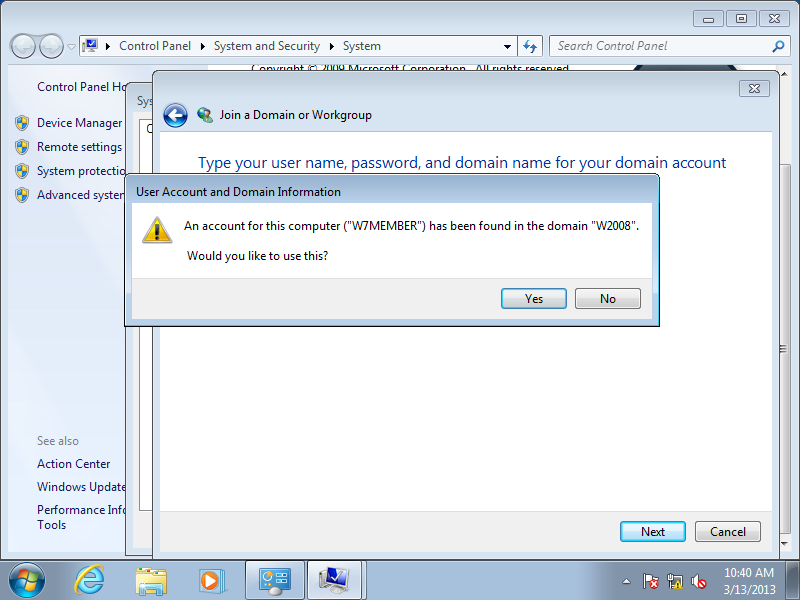
I like to have an administrator domain user account in the local computer, so I add it. Set the name to "W7USER".
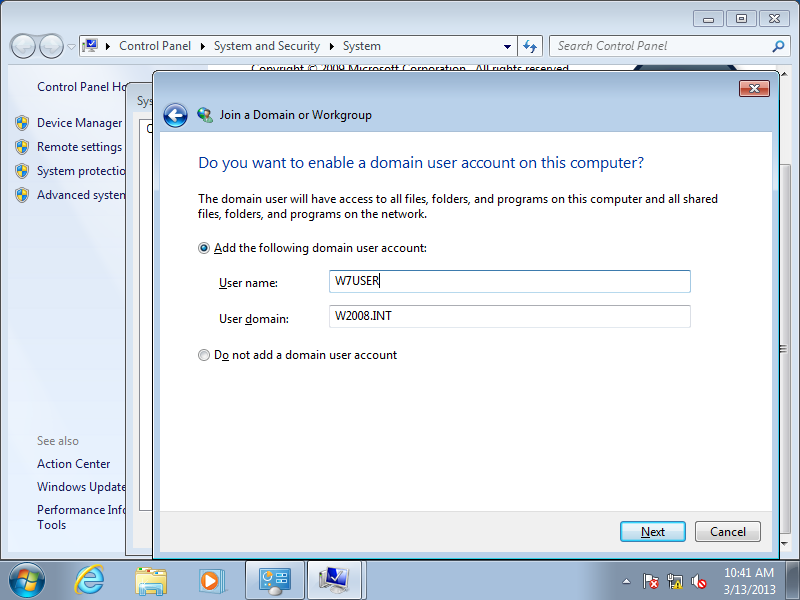
This user will be a normal user, so select "Standard account".
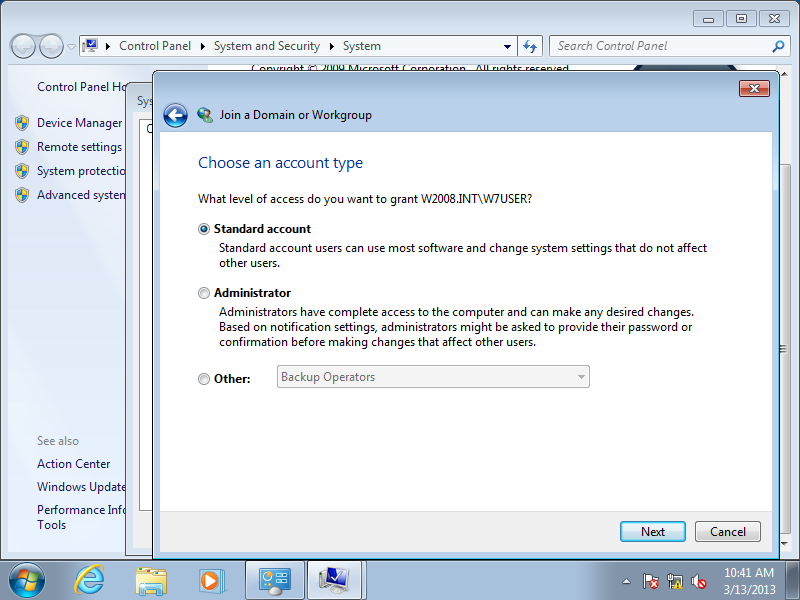
Press finish to complete the configuration. It will restart the computer after finishing the configuration.
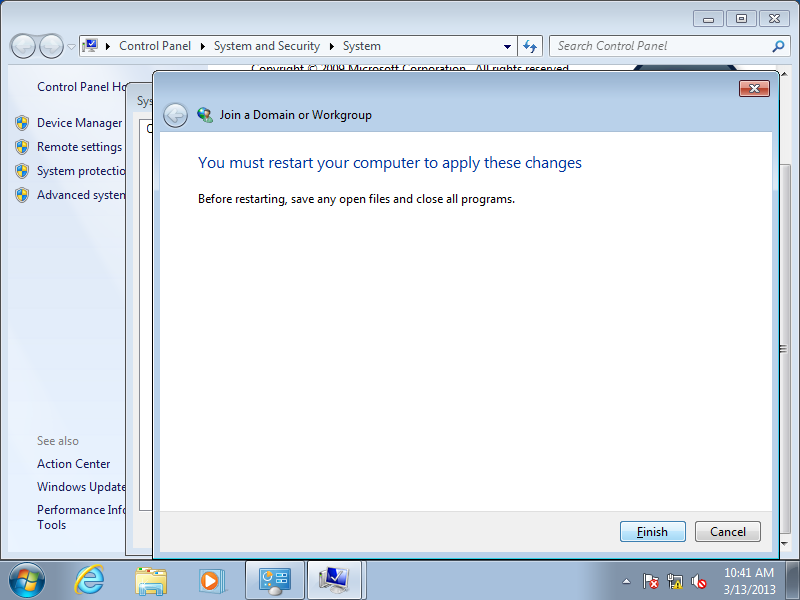
Login with the "W7user" domain account.
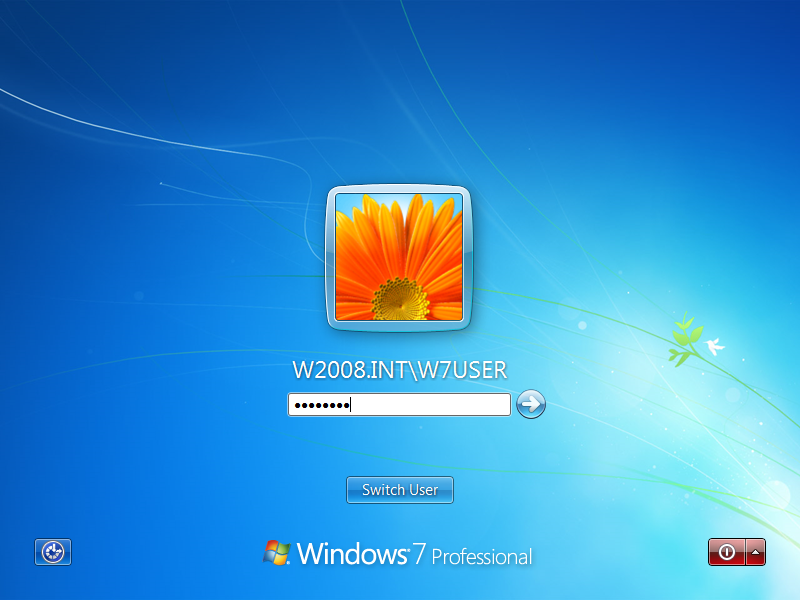
Check the hostname settings with the command "hostname". Check if the name resolution worrks by executing "nslookup 10.0.2.254". This will resolve the firewall hostname in my setup.
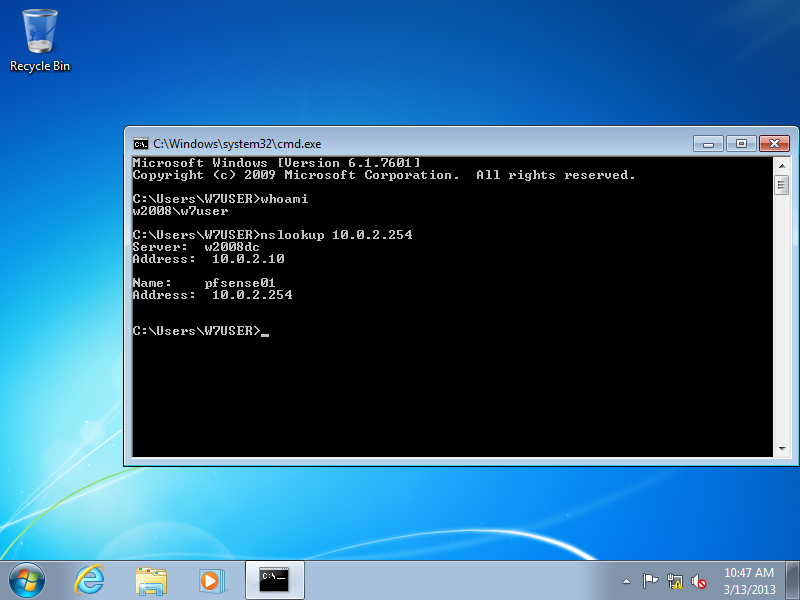
Check your MAC address so you can reserve your IP address in the DHCP config. Issue the ipconfig /all" command and look for the "Local Area Connection":
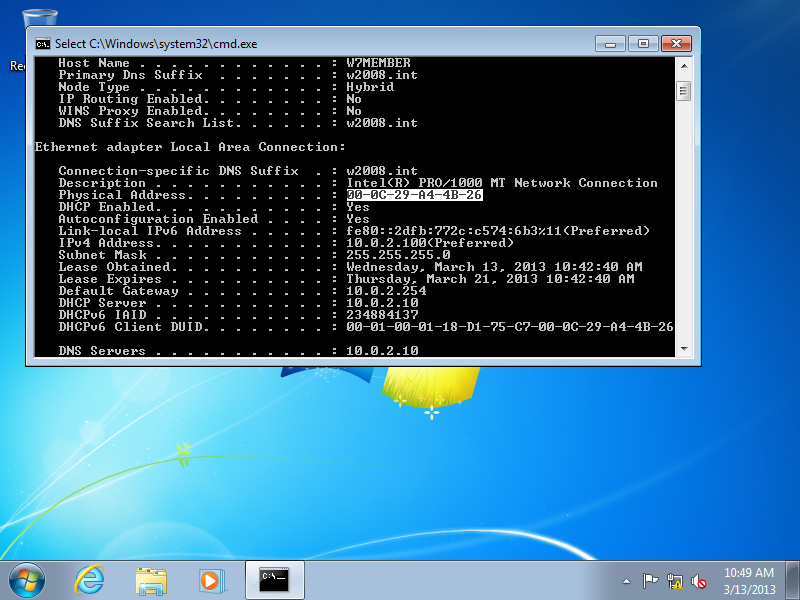
Create DHCP reservation in the Active Directory server DHCP configuration snap-in using the right-click "New reservation" option.
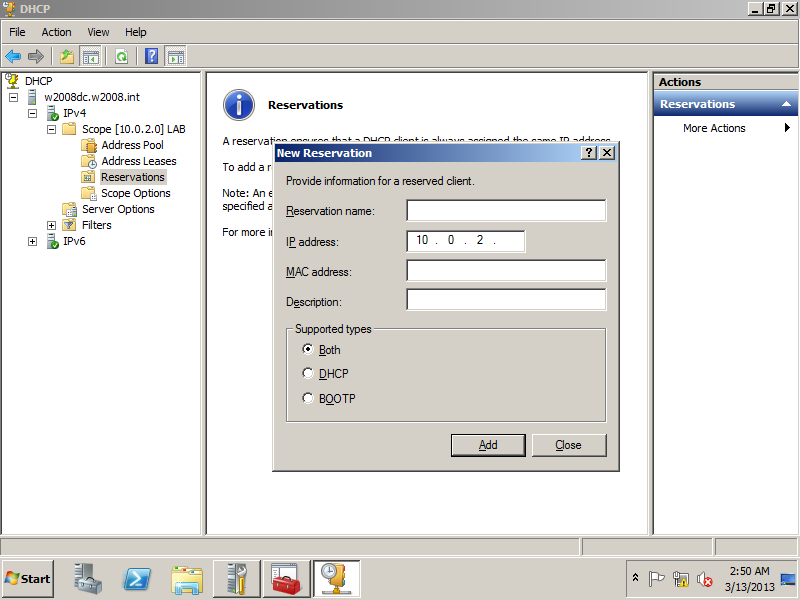
Set reservation name: "W7MEMBER", add IP address 10.0.2.10 and the MAC address. I leave the type on "both"
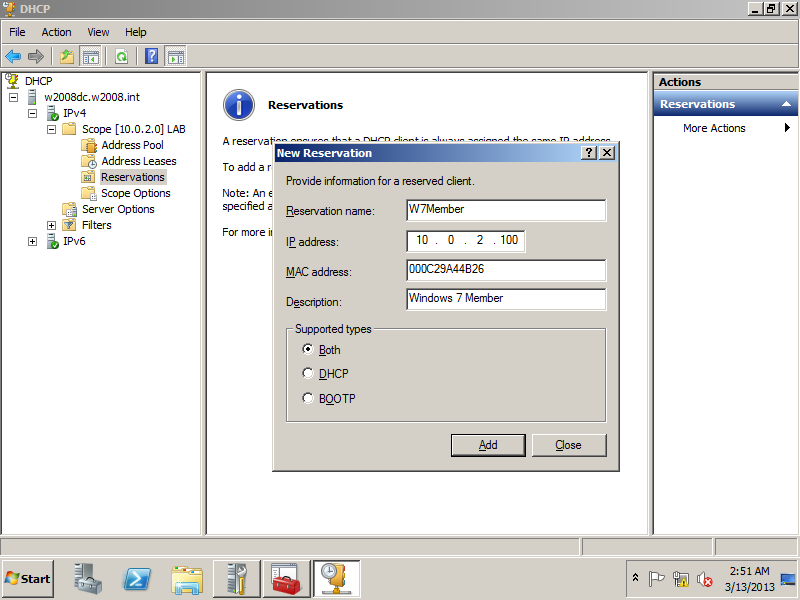
Press ok and check if the settings are recorded.
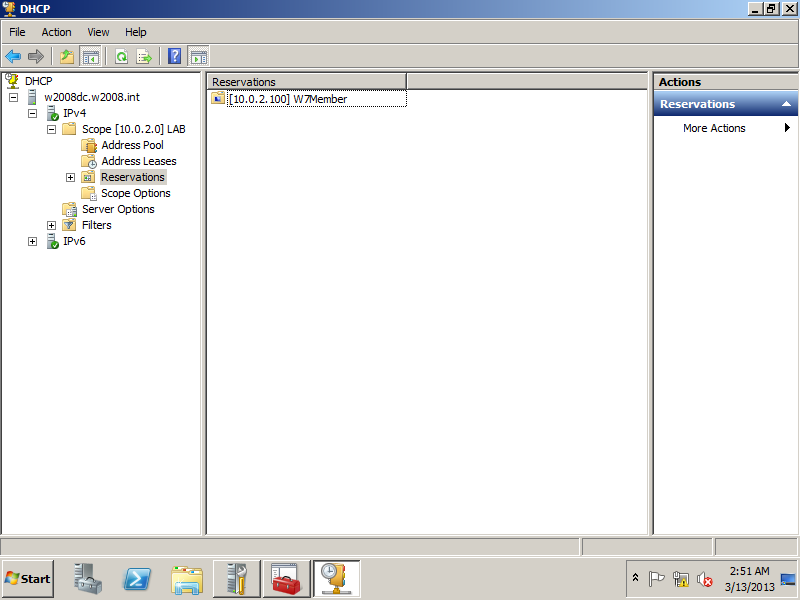
Open the drop-down on the left to check the details: