Install DHCP services - W2008R2x64
This tutorial is part of The LAB 2 project.
I assume the followings:
- Domain Controller IP is: 10.0.2.10
- Gateway IP is: 10.0.2.254
- Server name is: W2008DC
- Domain is: W2008.int
- Leased IP range is: 10.0.2.100 - 10.0.2.110
Configuring DHCP
Check the configuration tools which roles have been implemented. DHCP should not be there by default. Select "Add Role" link.
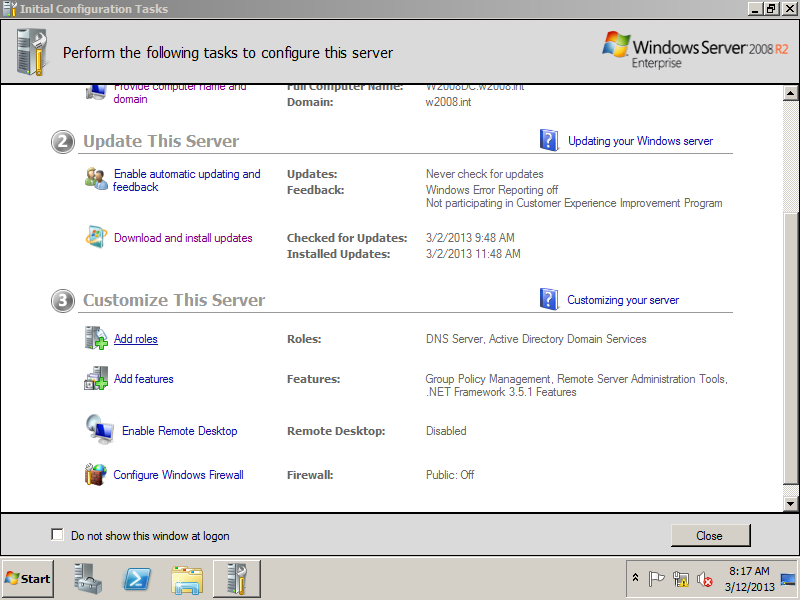
Select next in the Role configuration wizard.
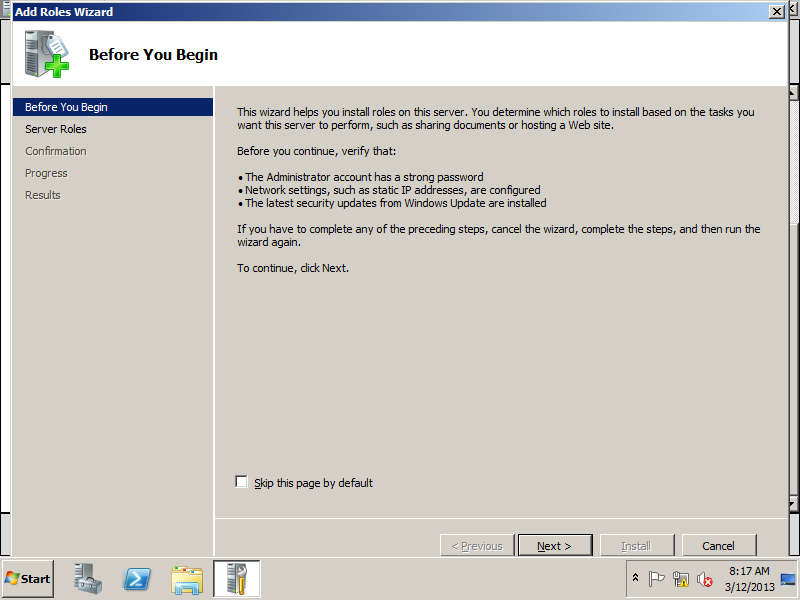
Select the DHCP install from the options.
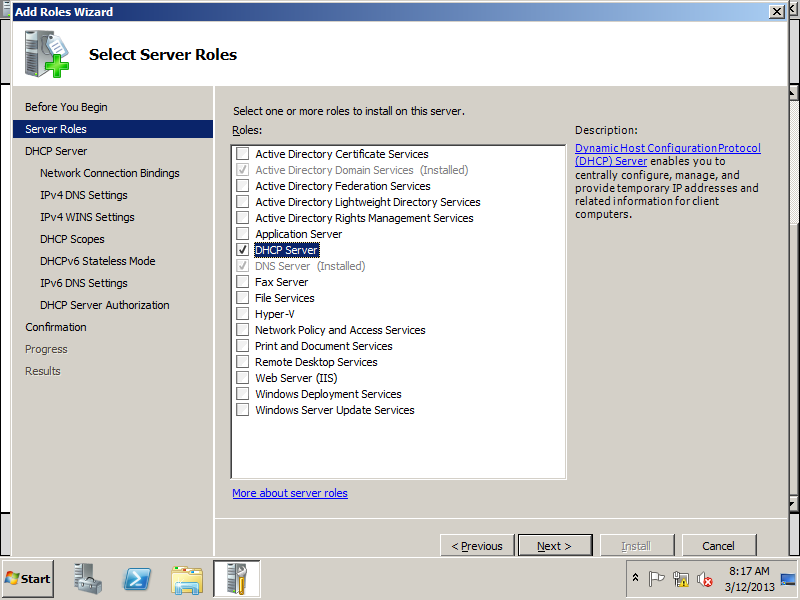
Select next on the introduction page.
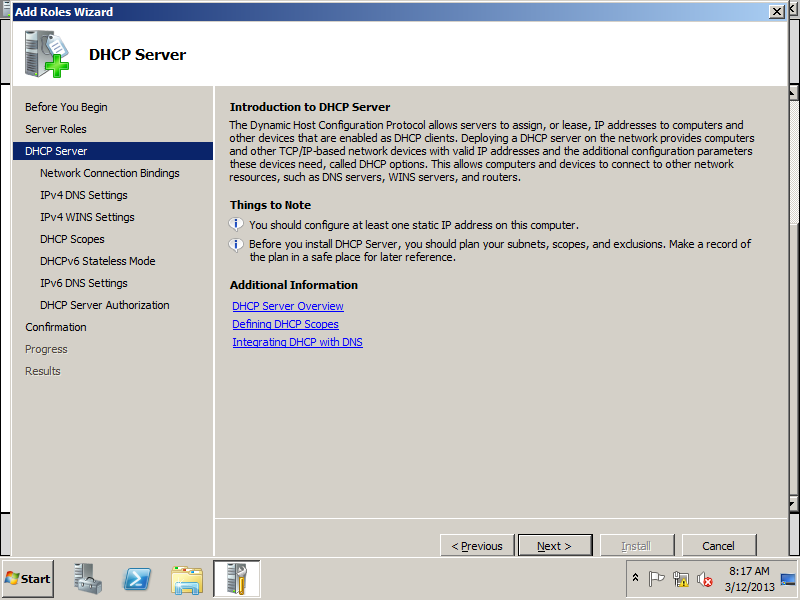
As I have only one network card, it only suggest this one. It's IP is already configured, so it is selected by default.
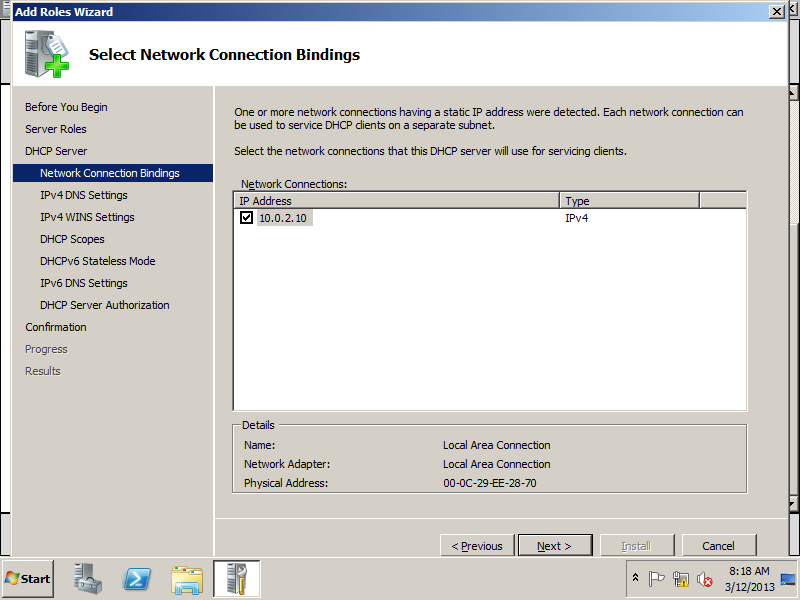
Specify the DNS settings according to the previous section of the tutorial. Parent domain: "w2008.int" and server IP address "10.0.2.10"
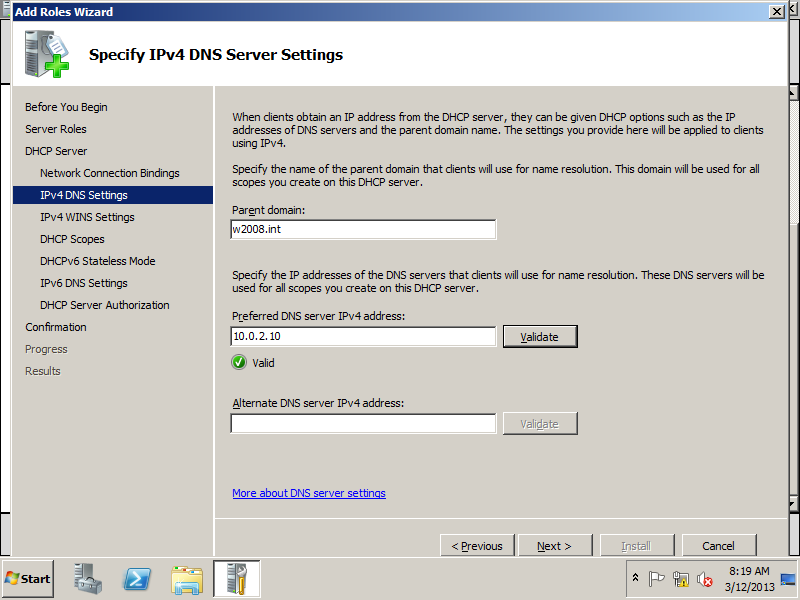
I don't use WINS for anything so I won't install it. I think that's the default setting.
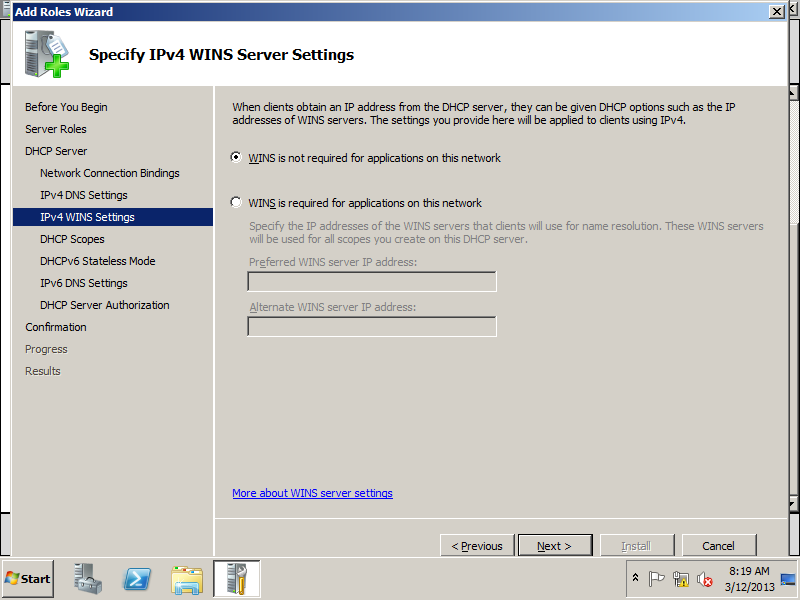
Configure a scope. This is where you can define the IP range to lease. My scope name is "LAB", I chose to lease the range from 10.0.2.100-10.0.2.110, default gateway is my firewall 10.0.2.254.
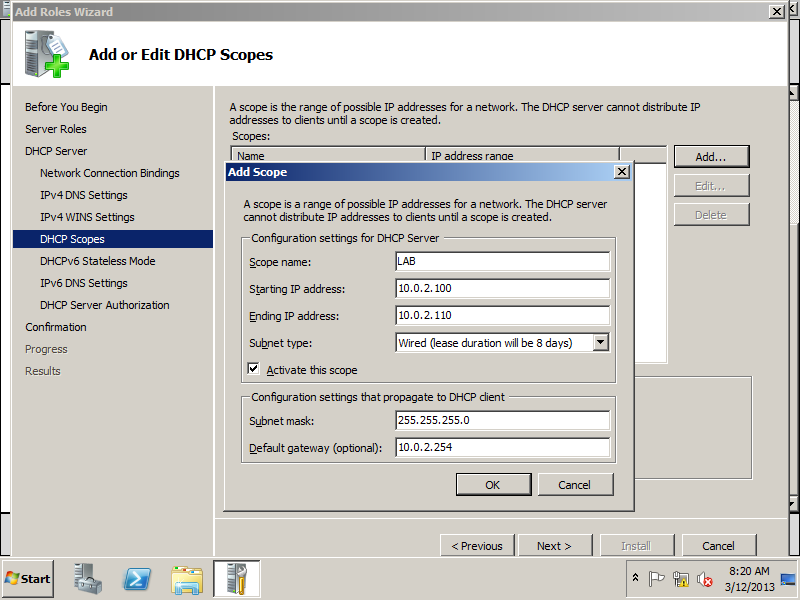
After pressing OK, the scope will appear in the scopes list.
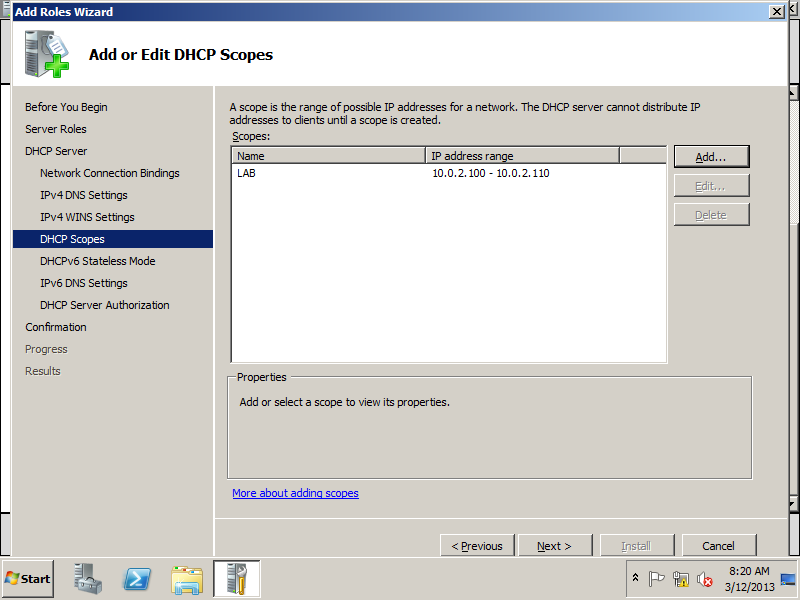
I plan to do some tests with IPv6, so I'll choose it to be enabled. It may be also necessary for certain clustering.
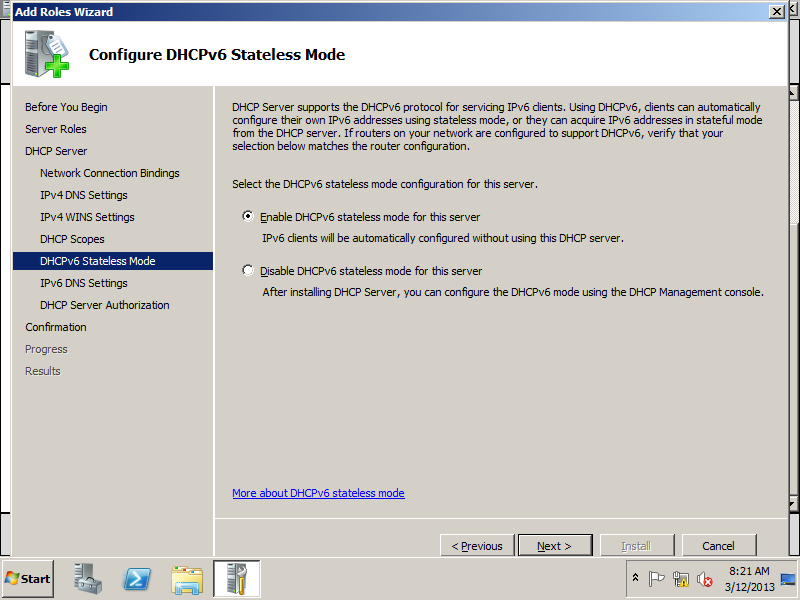
Configure the IPv6 settings. Parent domain is the same: "w2008.int", I left the others unconfigured. Will come back later.
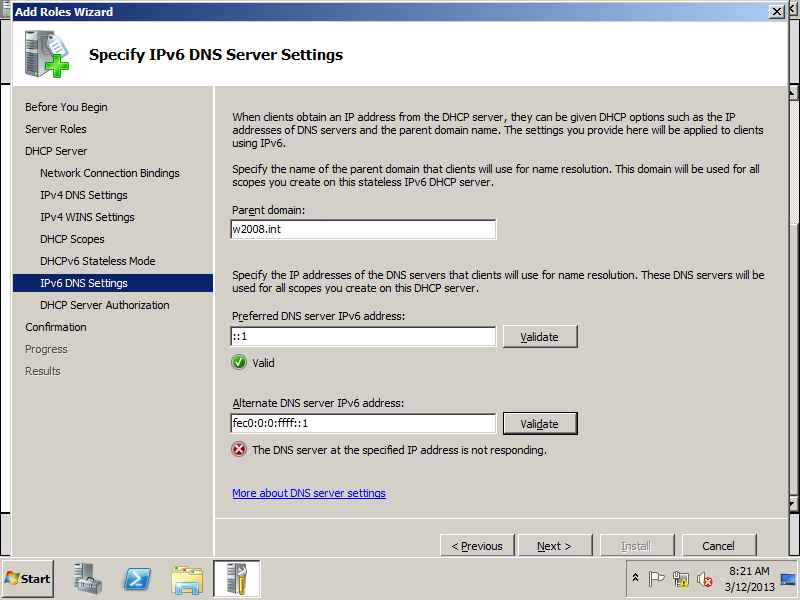
As I have not configured other roles, I'll use the administrator account to authorize the DHCP in the AD.
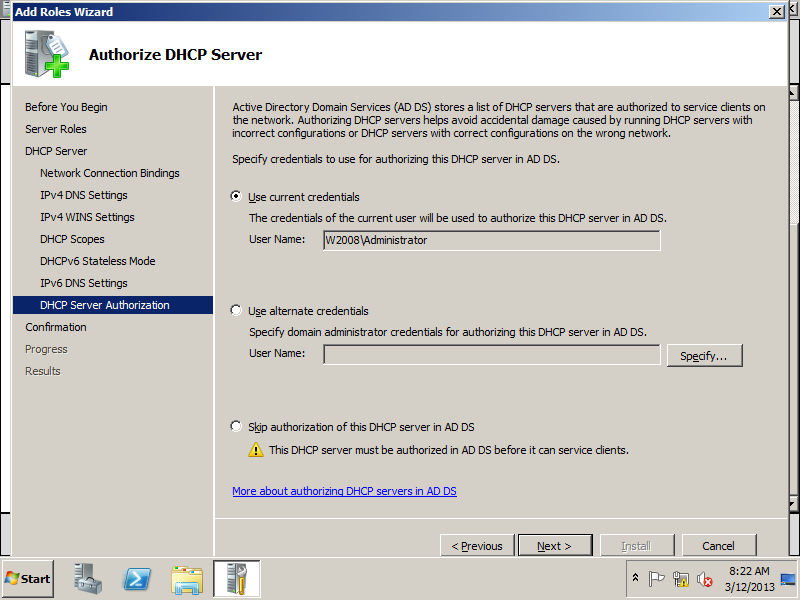
Check the summary and install.
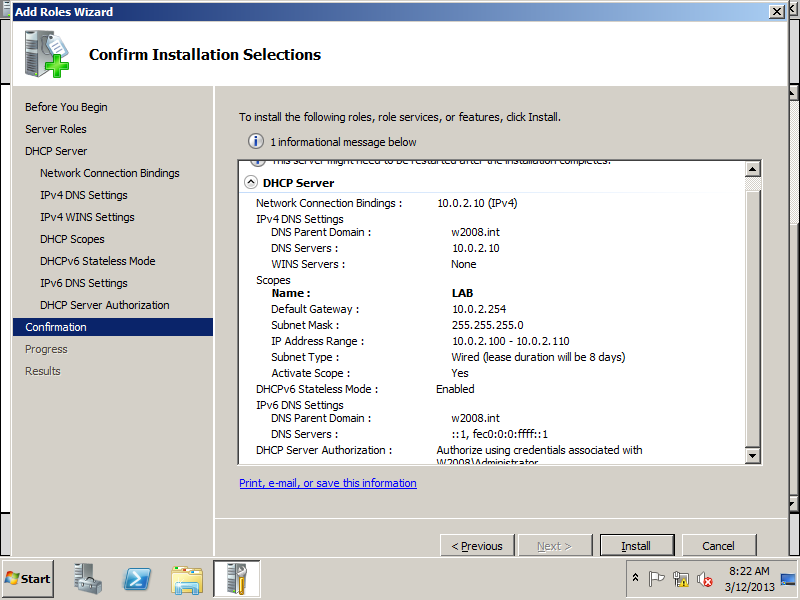
Installation is complete. If you have warnings, check what's wrong. In my case it is the automatic update, I don't care right now.
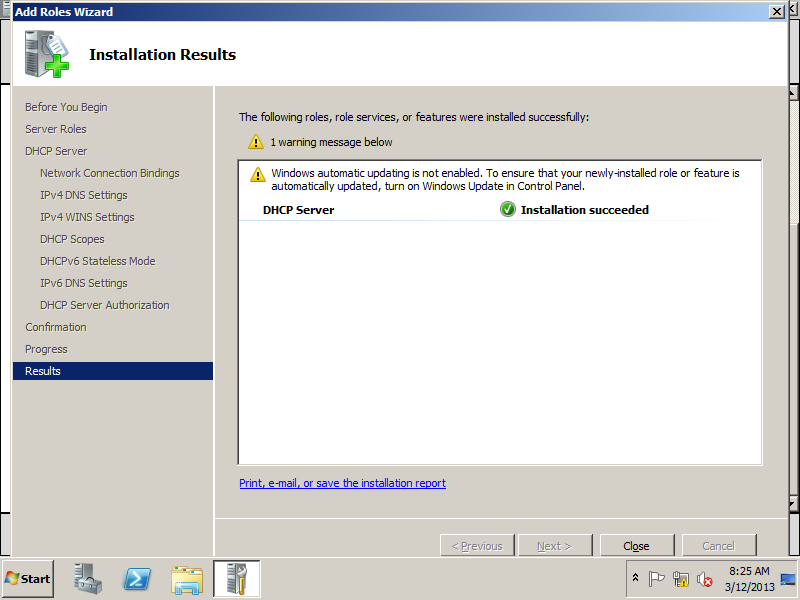
Check how to set a DHCP reservation in the Add W7 domain member - W2008R2x64 tutorial.